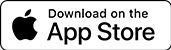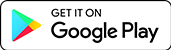We Go Where You Go!
At CW, we're all about making banking convenient for you. With our CWAnyWhere online and mobile app services, you can easily manage your accounts and keep track of your finances. Enroll today to enjoy full access to your accounts, plus a suite of tools for tracking, managing, and budgeting your money. Self-managing your funds and reaching your financial goals has never been simpler. Experience the difference with CW!
What's the Difference?
CWAnyWhere Online
- Order checks with your account information already accessible
- Get options for real-time text and email alerts
- Fully manage all your cards including setting alerts, changing your PIN, setting travel notifications, blocking cards, and reporting cards lost or stolen..
- Interact with us in real-time through our secure messaging system or chat service.
CWAnyWhere Mobile
- Integrated remote deposit capture (RDC) access to allow for quick depositing of checks.
- Mobile website access or through our stand-alone app.
- Block or unblock cards as needed if they are lost or stolen.
- Contact support directly via chat, email, or phone call.
- Utilize our ATM and Branch locator for more access on the go.
Featured Benefits of Both
- Add external accounts and credit cards for all your accounts in one location.
- Schedule your loan payments to pay automatically via electronic transfer or debit card.
- Add additional shares and name them according to your goals.
- Transfer money to an account at another institution, transfer your direct deposit to CW, or send money to anyone without their banking information with our account transfer options.
- Use Bill Pay access to manage and pay all your bills automatically.

Want Updates on the Newest Features?
At CW we are dedicated to providing you more services and self-service access to products all within our CWAnyWhere product. Remote banking has never been easier. Want to hear about the latest developments? Click below to learn what’s new.